Understanding Upsampling and Upscaling
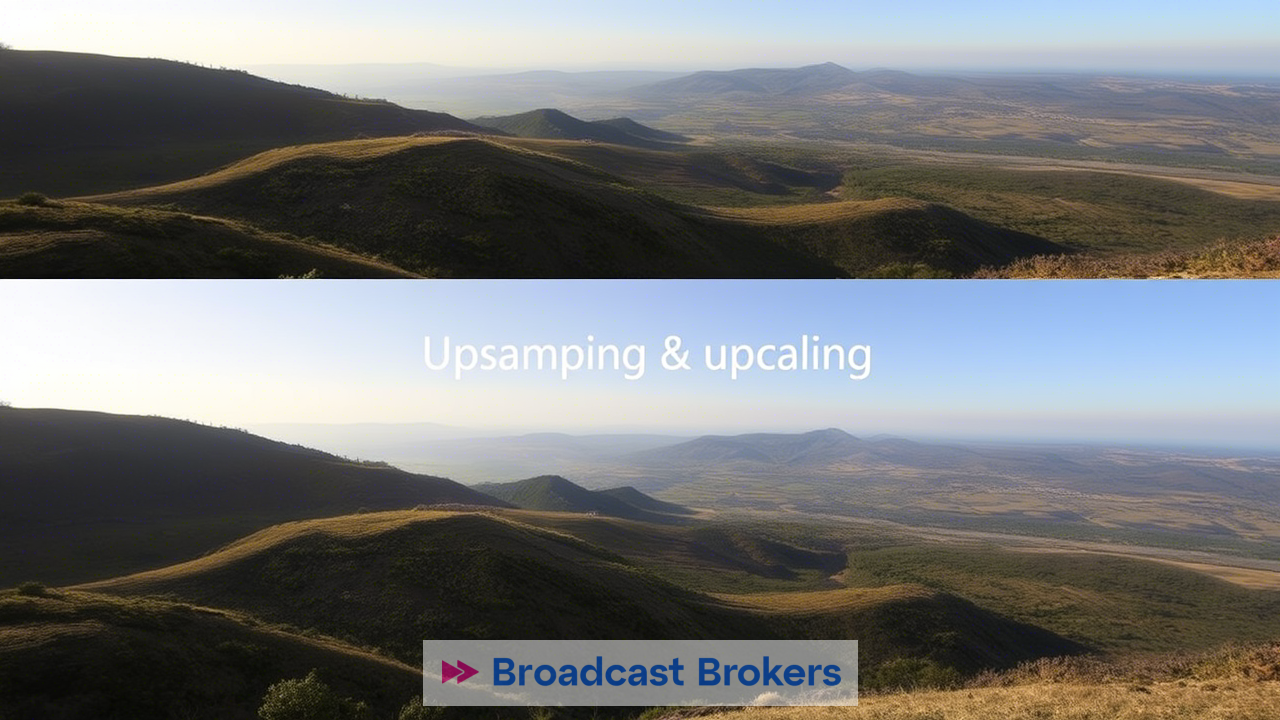
Upsampling & Upscaling: How to Achieve 4K Quality with Non-4K Slow Motion Cameras
In the world of videography and content creation, capturing high-quality footage is essential. While many modern cameras now support native 4K recording, not everyone has access to such equipment. However, if you own a camera that doesn't natively record in 4K but supports slow-motion modes, there are still ways to achieve stunning 4K results through creative techniques and post-production methods. In this article, we’ll explore how to create 4K-quality videos using non-4K slow-motion cameras, discuss the necessary tools and software, and highlight some cameras that can help you get started.
Understanding Upsampling and Upscaling
Before diving into the specifics, let’s first clarify what upsampling (or upscaling) means. Upsampling refers to the process of increasing the resolution of an image or video from its original size to a higher resolution. For example, converting a 1080p video into a 4K video involves adding more pixels to the frame.
There are two primary methods for upsampling:
Traditional Upsampling (Interpolation)
Traditional upsampling uses mathematical algorithms to estimate new pixel values based on neighboring pixels. Common interpolation methods include:
- Nearest Neighbor : Copies the value of the nearest pixel, resulting in a blocky appearance.
- Bilinear Interpolation : Averages the values of surrounding pixels, creating smoother transitions.
- Bicubic Interpolation : Uses a more complex algorithm to produce even smoother results.
While traditional upsampling works well for basic resizing tasks, it often lacks detail and can introduce artifacts like blurriness or pixelation.
AI-Assisted Upsampling
AI-assisted upsampling leverages machine learning models trained on vast datasets of high-resolution images. These models analyze patterns in the input image and predict missing details, producing much sharper and more realistic results than traditional methods. Popular AI-based tools include:
- Topaz Video Enhance AI
- DaVinci Resolve
- RealESRGAN
- Waifu2x
These tools are particularly useful when working with lower-resolution footage, as they can significantly enhance visual quality without losing clarity.
Cameras That Support Slow Motion and Can Be Used for 4K Conversion
If your camera doesn’t natively support 4K recording, but offers slow-motion capabilities at higher frame rates, you can still achieve impressive results by combining slow-motion footage with upsampling techniques. Here are some popular cameras known for their excellent slow-motion performance:
GoPro HERO Series
The GoPro HERO line of action cameras is renowned for its ability to capture stunning slow-motion footage. The latest models, such as the HERO11 Black , offer ultra-high frame rates (up to 240 fps at 1080p), making them ideal candidates for upscaling to 4K. Although these cameras may not record natively in 4K at slower frame rates, their sharp sensors provide enough detail for effective upscaling.
Key Features:
- High frame rate options for slow-motion effects.
- Compact design perfect for adventure shooting.
- Waterproof housing eliminates the need for additional accessories.
Sony ZV-1
The Sony ZV-1 is a compact vlogging camera designed for creators who prioritize portability and ease of use. It records in Full HD at up to 120 fps, allowing for smooth slow-motion sequences. With proper upscaling, these clips can be transformed into visually appealing 4K footage.
Key Features:
- Built-in ND filter for better exposure control.
- Flip-out screen for easy self-recording.
- Excellent audio quality with built-in directional microphones.
DJI Osmo Action 3
Another great option for action-oriented content, the DJI Osmo Action 3 supports slow-motion recording at up to 240 fps in 1080p. Its robust build and advanced stabilization make it an excellent choice for dynamic shots that can later be upscaled to 4K.
Key Features:
- HorizonSteady technology for horizon leveling.
- Dual screens for versatile framing.
- Long battery life and fast charging capabilities.
Required Equipment and Software
To successfully convert your slow-motion footage into 4K-quality videos, you’ll need the right combination of hardware and software. Below is a list of essential tools:
Editing Software
You’ll need a robust video editing program capable of handling both upsampling and color correction. Some recommended options include:
- Adobe Premiere Pro : Industry-standard software with extensive plugins for upsampling.
- DaVinci Resolve : Free yet professional-grade software with built-in AI upscaling tools.
- Final Cut Pro : Ideal for Mac users, offering intuitive workflows and strong upscaling capabilities.
AI-Based Upscaling Tools
For superior results, consider investing in specialized AI-driven software:
- Topaz Video Enhance AI : One of the best tools for enhancing video resolution while preserving detail.
- RealESRGAN : An open-source tool available for free, offering impressive upscaling performance.
- Waifu2x : Originally developed for anime upscaling, this tool also works well for general video enhancement.
External Hard Drive or SSD
Working with high-resolution videos requires significant storage space. Invest in a reliable external hard drive or solid-state drive (SSD) to store and process your files efficiently.
Graphics Card (Optional but Recommended)
If you plan to work extensively with AI-based upscaling tools, having a dedicated graphics card (GPU) will greatly speed up processing times. NVIDIA GPUs, in particular, are optimized for many AI applications.
Step-by-Step Guide to Creating 4K Footage
Here’s a step-by-step guide to transforming your slow-motion footage into 4K-quality videos:
Step 1: Capture High-Quality Slow-Motion Footage
Use your camera's slow-motion mode to record scenes at the highest possible frame rate and resolution. Ensure proper lighting and stability to minimize noise and shake, which could negatively impact the final result.
Step 2: Import Your Footage into Editing Software
Transfer your clips to your computer and import them into your chosen editing software. Organize your timeline and trim unnecessary parts to streamline the editing process.
Step 3: Apply Upsampling Techniques
Depending on your software, apply either traditional interpolation or AI-assisted upscaling to increase the resolution of your footage. Experiment with different settings to find the optimal balance between sharpness and realism.
Step 4: Color Correct and Grade Your Video
Once your footage has been upscaled, adjust colors, contrast, and brightness to enhance visual appeal. Use LUTs (Lookup Tables) if needed to achieve a specific cinematic look.
Step 5: Export in 4K Resolution
Finally, export your finished video in 4K resolution. Choose appropriate codecs and bitrates to ensure compatibility with various platforms while maintaining file size efficiency.
Tips for Better Results
- Shoot in High Frame Rates : Higher frame rates provide more data for upscaling algorithms to work with, leading to better results.
- Use Tripods or Stabilizers : Minimize camera shake during recording to reduce motion blur and improve overall sharpness.
- Optimize Lighting Conditions : Good lighting reduces noise and enhances detail, making upscaling easier and more effective.
- Experiment with Different Tools : Try multiple upscaling methods to see which one works best for your specific footage.
Conclusion
While owning a 4K-capable camera is undoubtedly advantageous, it’s not the only way to produce high-quality 4K content. By leveraging slow-motion capabilities, combined with advanced upsampling techniques and the right software, you can elevate your non-4K footage to professional standards. Whether you’re using a GoPro, iPhone, or another capable device, creativity and resourcefulness can take your projects to the next level. So grab your gear, experiment with these methods, and start creating stunning 4K videos today!




